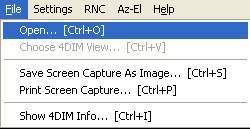
The file menu for the Playback 4DIM module and the Standalone 4DIM Player have the following options:
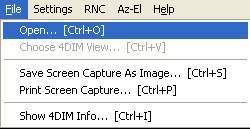
Open 4DIM file.
Choose 4DIM View sets the current 4DV script or A4D file. These files can have basic operations such as setting a certain view, or stepping through every frame in a 4DIM, or they can be complex animations.
Save Screen Capture as Image provides a means to save the image in the 4DIM player window (not the border) at whatever resolution (size) your 4DIM player is at the time. Though you can always create high resolution images with Output_Images, this provides a very quick and easy way to save images that are often adequate resolution. When this option is selected you will be prompted for a file name. Supported file types are Windows .BMP (the most common uncompressed file format) and PNG, the highest compression lossless file format. A confirmation window will pop-up when the file writing is complete.
Print Screen Capture provides a means to print the image in the 4DIM player window (not the border) at whatever resolution (size) your 4DIM player is at the time. Though you can always print high resolution images with the Print Editor, this provides a very quick and easy way to save print the contents of the 4DIM player exactly as it appears at a resolution that is often adequate. When this option is chosen, a window (as shown below) will appear.
You have the following options:
Adding an Image Title and specifying the font type, size and color.
Including the date and time
Fitting the Image to the Page, in order to have the image scaled to fill out to the margins (and additional buffer for the title).
Specifying Margin Size in inches.
Stretch Preview Image. This option stretches the preview image to fit the preview window. It is most useful for the preview in the Print Editor where the output resolution may be so large that you cannot see the entire image. It may (probably will) cause distortion of the image aspect ratio during preview, but does not affect the output.
The Print button opens a dialog allowing you to specify the printer that you wish to use. You may set additional printer settings such as "Landscape" that will affect the final size and orientation.
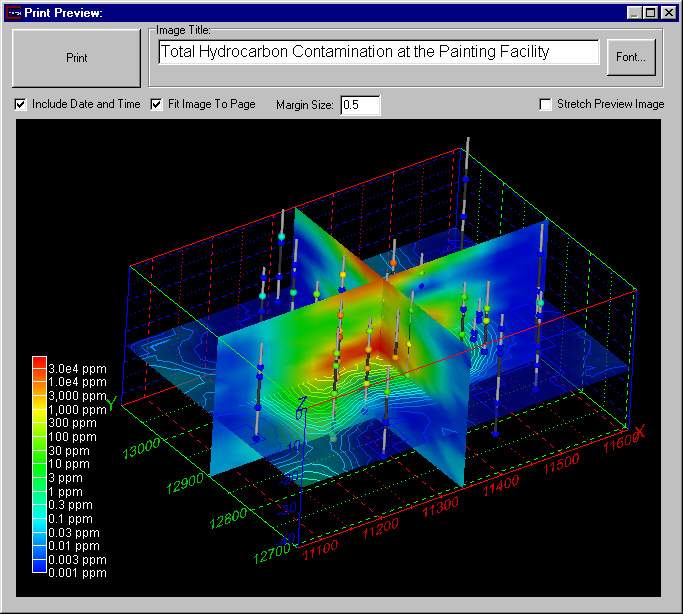
Show 4DIM Info opens a window that lists te 4DIM name, author and notes. This information is stored in the 4DIM during the creation process.
© 1994-2018 ctech.com