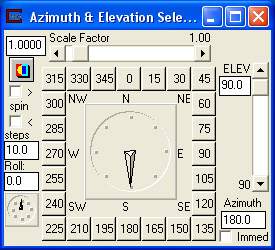
The 4DIM Player gives us another more precise way to transform (scale, and rotate) a model: through the Az-El panel.
Transform the model with the Azimuth and Elevation Panel
Click on Az-El on the 4DIM Player's main menu.
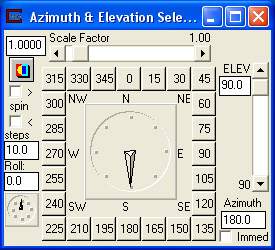
The first time you do this the model will snap to a top view. Your screen should look like:
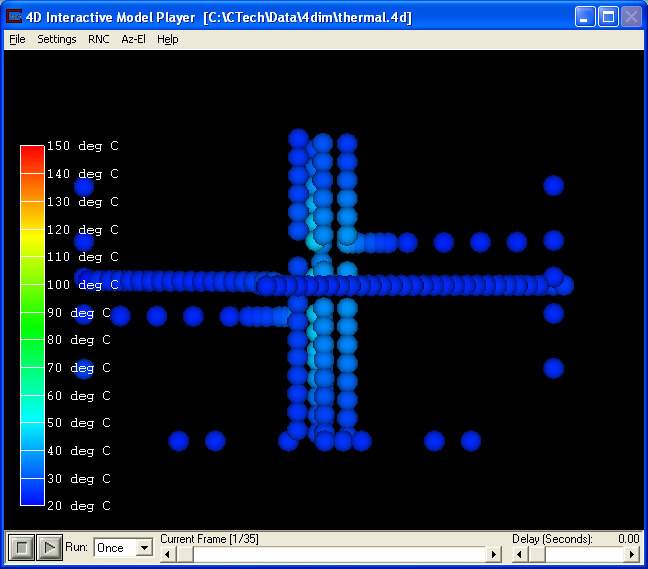
The Az-El panel provides the ability to set specific views using a variety of controls. These include:
A combined Azimuth dial or button array The panel is arranged with an array of azimuth selection buttons in 15 degree increments around the compass, and a dial for setting any azimuthal location. There is also a type-in box for setting a precise azimuth. An interesting feature is that if you move the dial with your mouse, as you cross North, it will add or subtract 360 degrees from the button values. This is important during animations since rotations crossing north must be properly specified to determine the direction and number of revolutions of your model.
An Elevation slider (and type-in) sets the angle of the view from horizontal plane. An elevation value of +90 will result in a view from directly above the object (looking straight down the +Z axis), while an elevation value of -90 will result in a view from directly below the object (looking straight up the -Z axis). For example, a value of +20, provides a view looking at the object from 20 degrees above the horizontal plane. Note that changing any of the settings on the Az-El panel updates the current view immediately.
A Scale Factor slider (and accompanying type-in) allows the user to specify how much of the Viewer width the object(s) will occupy in the specified perspective view. A Scale Factor of 0.7 will therefore produce a display with the object occupying approximately 70% of the Viewer. Values above 1.0 will generally cause some of the model to be outside of the viewer window.
The RNC (Reset-Normalize-Center) button with the tri-color icon in the upper left corner of the panel forces a recentering of the model and sets the view to the current Az-El settings. Furthermore, this button causes the Viewer to RENORMALIZE, which means that it recomputes the internal system wide scale factor required to fit all objects connected to the Viewer into the current view. Please note that the RNC pull-down menu on the Viewer includes a "Top View" option that is equivalent to this button PLUS resetting all Az-El parameters to their default settings.
An important feature for creating simple animations and automating viewer manipulations is the Spin toggles and it's associated 'steps' type-in box. The type-in specifies the number of degrees to spin the viewer azimuth and the '>' and '<' toggles determine the direction of spin. Use of this functionally essentially activates a loop whereby checking the '>' or '<' toggle increments the viewer azimuth according to the prescribed 'steps' type-in. For example, if you wish to automate views incrementing every 10 degrees with a clockwise rotation, you should type-in 10.0 (steps) and check the '>' toggle. The viewer will automatically step through from the beginning azimuth in 10.0 degree increments, in a clockwise direction. This spin can be stopped (interrupted) at any time by unchecking the '>' toggle. HINT: You may connect an output_images module to the viewer, then check the dynamic toggle to save a frame of each viewer position for use in building an animation.
The Perspective toggle turns on Perspective mode. When it is turned on, an additional type-in for FOV appears. Additional settings for perspective are under the Camera editor.
FOV (Field of View) sets the camera's included angle when in Perspective mode. The default value of 45 results in a camera with a 45 degree included field of view.
The Immediate toggle turns on immediate mode for scale and elevation sliders and the Azimuth dial. In immediate mode the view updates in real time as you move these controls.
The Roll type-in and very small dial provide control over the object roll axis. This is a rotation that is not normally used since it causes vertical objects to not be vertical. It can be interesting for some fly-through animations or for unusual circumstances.
If you choose a scale of 1.0, an elevation of 25 degrees and an azimuth of 210 degrees you should get something like this:
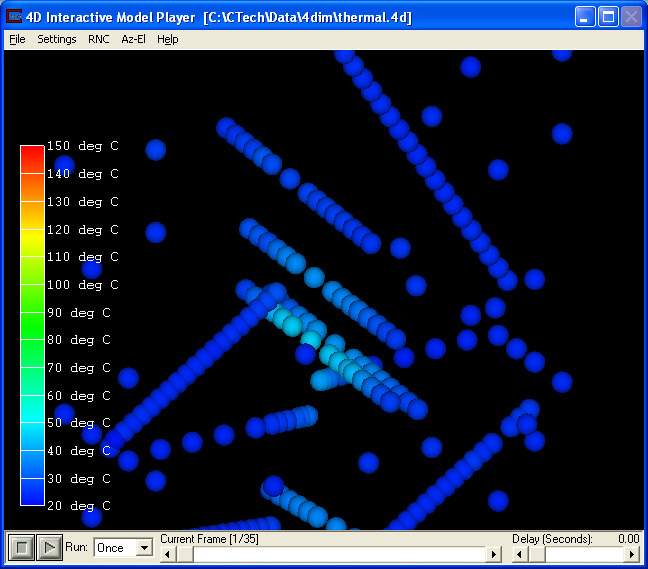
© 1994-2018 ctech.com