
Explore 4DIM Player's Settings menus. The tables and figures below summarize 4DIM Player's settings.

Fullscreen [Ctrl+F] toggles the 4DIM viewer into and out of full screen mode.
Auto-Hide Controls [Ctrl+H] will toggle the play control and player settings to hide unless the mouse moves over the correct area.
Renderer selection (OpenGL or Software).
View menu's Advanced Settings provides control over several view-related settings. These include:
Renderer Selection of OpenGL or Software
Depth Sorting (Software Renderer only)
Copy Viewer image to clipboard
Viewer Size and Aspect Ratio
Background Color (if a locked multi-color background was not used when the 4DIM file was saved)
Turn on Timer to test your computer's graphics speed
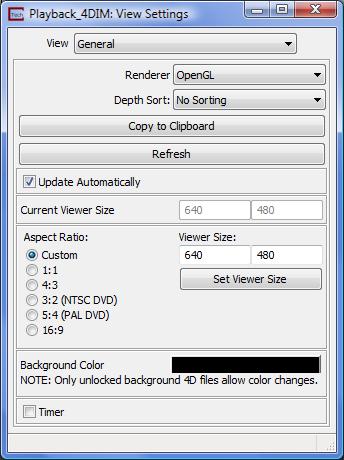
The OpenGL renderer is a high performance renderer which is native to the Windows operating system, and is the default option. For most objects, OpenGL rendering provides much faster rendering performance than the software renderer, and is the default setting.
However, the Software renderer provides some functionality that the OpenGL renderer does not, and therefore is the desired option for some operations. Specifically, spheres are calculated in the software renderer much more quickly and efficiently then OpenGL which renders a many faceted object. If you are visualizing a large number of spheres you should choose the software rendering option. The other important difference is that the Software Renderer support Depth Sorting when your view has multiple transparent objects.
When there are two or more transparent objects in your view, without depth sorting the appearance of which object is in front or behind can be improperly displayed. Properly displaying multiple transparent objects requires sorting the object's order of display based on their apparent position relative to the observer. There are two different depth sorting options, each requires progressively more computation and is therefore increasingly slower than normal rendering.
Remember that these options are not available in OpenGL since none of the graphics card manufacturers support this level of sophistication.
_____________________________
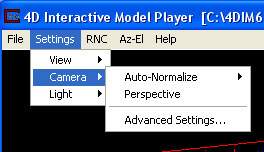
Camera menu provides control over many settings that affect the appearance of your model. These include:
Turning Auto-Normalize on or off
Turning Perspective on or off
Advanced Settings lets you
Control additional auto-normalize behavior
Set auto-normalize scale
Control the field of view when in perspective mode
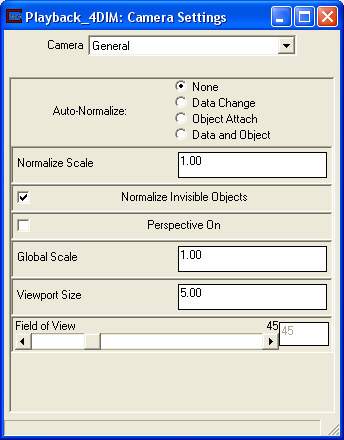
__________________________________
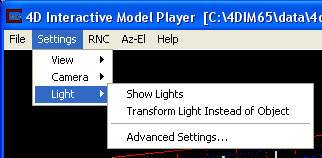
Light menu allows you to control how lighting affects the shading and color of objects in your view. The options include:
Whether to show lights
Whether to transform lights or objects with your mouse
Advanced Settings lets you
Set the properties of individual lights
Turn lights on/off
Set light's color
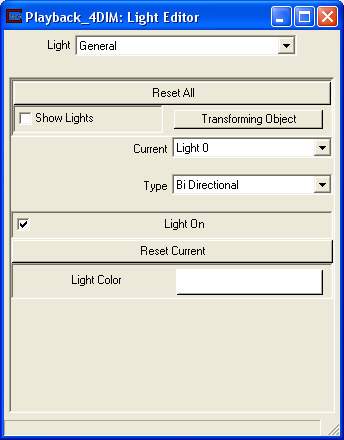
__________________________________
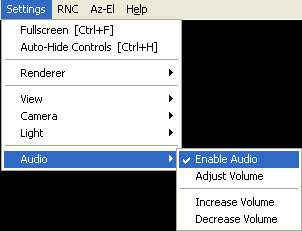
Audio menu allows you to control whether to include audio, and the audio volume
Whether to enable Audio.
Adjust Volume using a slider.
Increase Volume.
Decrease Volume.
© 1994-2018 ctech.com