![]()
This is a deprecated module that has been supplanted by draw_lines
General Module Function
The draw_3D_lines module enables you to create a 3D drawing with individual clicks of the mouse. The default mouse gesture for line creation is: depress the alt key and then click the left mouse button on any pickable object in the viewer. The first click establishes the beginning point of the line segment and the second click establishes the each successive point. draw_3D_lines allows adding of points that are outside the model extents, undoing of the last picked point, and the clearing of all picked points. Unlike most modules which create mesh data to used by other modules, the draw_3D_lines module receives input from the viewer, and also passes on field data to be used by other modules.
Module Input Ports
The draw_3D_lines module has one input port. This port is connected to the output port of the viewer within which the line will be drawn.
Module Output Ports
The draw_3D_lines module has two output ports. This first output port sends a mesh to downstream modules. The second output port sends the line as a renderable object to the viewer to be rendered.
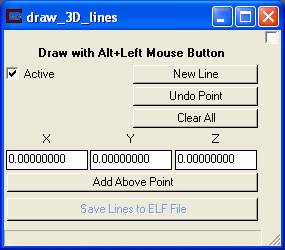
Module Control Panel
The draw_3D_lines user interface allows interactive creation of points or lines onto any connected object and then displays the points or lines in the viewer.
The Active toggle turns on and off the functionality of the module, letting you Alt+Left Click on an object in the viewer without drawing a line.
The New Line button is used to if multiple lines are desired. It should be used when a line is finished and the user wished to begin a new line. It is not needed to start a line.
The Undo Point button will undo the last entered point of the line.
Clear All will remove all points from all lines.
The X, Y and Z type ins by default reflect the last point entered into the line. If the user wants to add a point by hand the coordinates may be typed in and added to the line by pressing the Add Above Point button. If the user is entering a coordinate by hand they are not limited to using one within the extents of the model in the viewer.
The Save Lines to ELF File allows the user to save all of the created lines in the EVS Line File format (*.elf).
© 1994-2018 ctech.com