![]()
General Module Function
This module is available in EVS-PRO and MVS only.
adjust_transparency provides a means to adjust the transparency of any object based on its data values. The appearance of the resulting output is often similar in appearance to volume rendering though the approach is more like the Datamap_Editor. adjust_transparency converts data into transparent surfaces where data values at each point in a grid are represented by a particular color and opacity.
NOTE: Any module connected after adjust_transparency MUST have Normals Generation set to Vertex (if there is a Normals Generation toggle on the module's panel, it must be OFF).
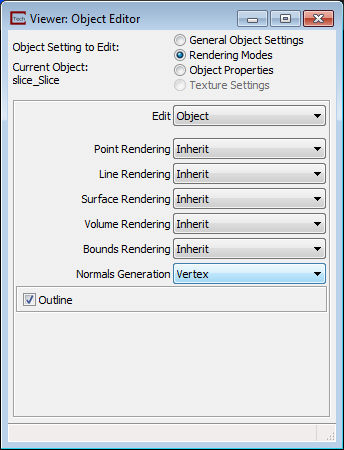
Module Input Ports
This module has 5 import ports:
The leftmost port accepts an input field
The real value for f1
The real value for f2
The real value for f3
The real value for f4
Module Output Ports
This module has 6 output ports:
The leftmost port is the real value for f1
The real value for f2
The real value for f3
The real value for f4
The output field which passes the original data with a special new "transparency" data component for use with downstream modules (e.g. slice, plume_shell, etc.)
The (red) port for connection to the Viewer.
Module Control Panel
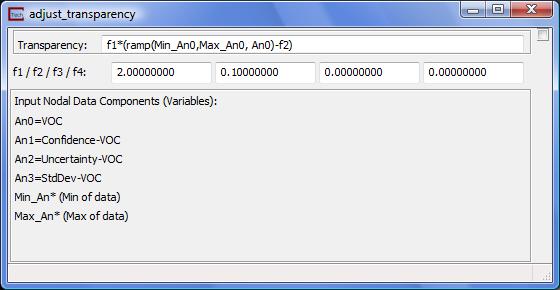
The control panel for adjust_transparency has one type-in "Transparency" equation and 4 numeric parameters which can be shared with other modules or animated. The equation determines the relationship between one or more data components and the resulting transparency which will be assigned to every node in the input grid. This provides a means to control the transparency of objects in ways that are not possible with any other module.
The default equation provides a ramped transparency based on the min and max values of the first data component (An0). With f1=1 and f2=0, this will make the transparency at the min value = 0.0 and 1.0 at the max value. Setting f1 to higher values causes the transparency to peak at 1 sooner (lower data values) and increasing f2 causes the minimum transparency to occur at higher values.
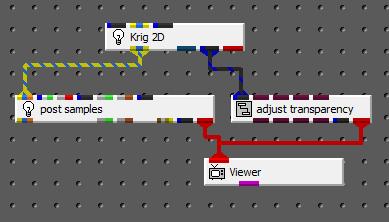
The above application is a very simple example of using this module and is shown using the default values (2.0 and 0.1).
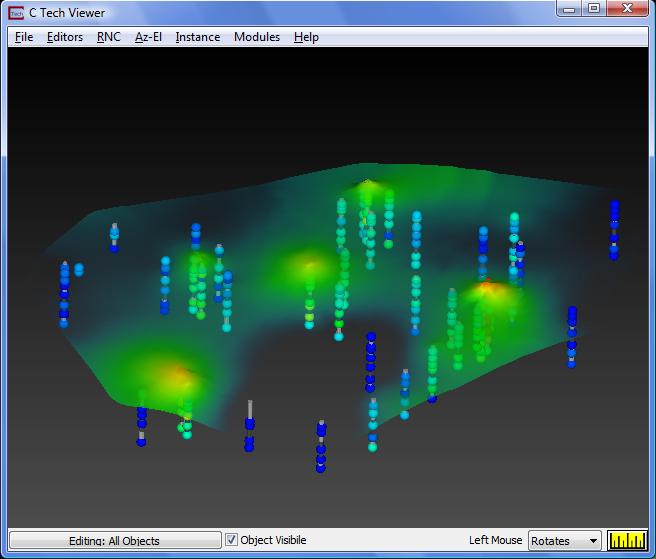
The application below shows much more sophisticated use of adjust_transparency. Note that adjust_transparency is NOT connected directly to the Viewer. The nodal transparencies of set by adjust_transparency, but are inherited in all downstream modules. To make the downstream modules you need to turn ON the "Transparency" data component in addition to the one to be used for coloring. Normally when more than one data component is ON, only the first one affects the output in the Viewer. Transparency is a different concept.
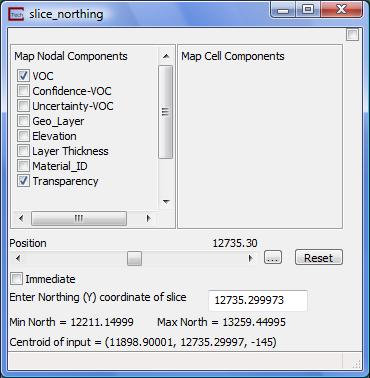
The application below:
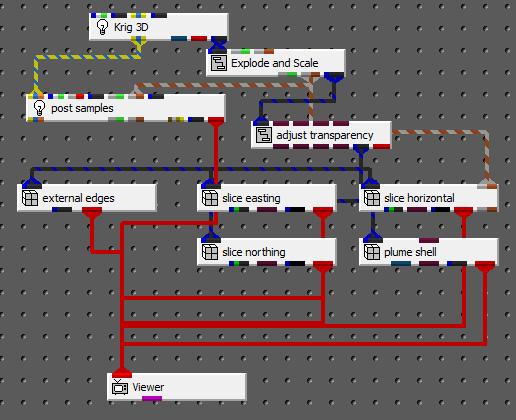
Creates the following output.
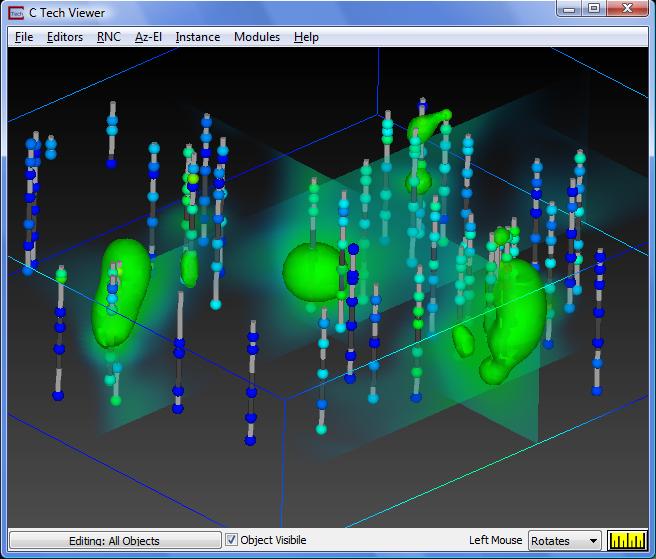
© 1994-2018 ctech.com