![]()
General Module Function
The constant_shell module creates a 2D surface subset from a 3D input. The resulting surface represents all regions in your 3D input which are exactly equal to the selected Subsetting Level. This module replaces the isosurface module.
Module Input Ports
constant_shell has two input ports.
The leftmost (blue-black) port accepts unstructured mesh data.
The second (maroon) port provides a means to share the subsetting level with other modules.
Module Output Ports
constant_shell has four output ports.
The first output port (leftmost) provides an "info" string which can be connected to the Titles module for a quick simple title associated with the settings of this module. For the settings shown below, the Title displayed would be: "TOTHC above 11 mg/kg". This is constructed using the "Subsetting Component" name followed by "above" or "below", a rounded representation of the subsetting level and the units (if specified in the input).
The second (maroon) port provides a means to share the subsetting level with other modules.
The third (blue-black) port outputs a new unstructured mesh which contains the isosurface which is all regions in your 3D volumetric model which are EXACTLY equal to the Subsetting Level.
The fourth (red) port outputs a rendered geometry directly to the Viewer.
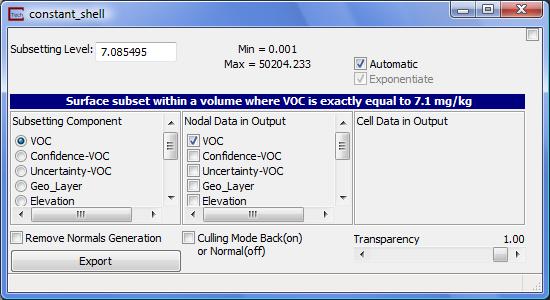
Module Control Panel
The control panel for constant_shell is shown in the figure above.
The SubsettingLevel type-in is used to set the level for subsetting the input field. If a value is chosen larger than the max value, the max value is used. Similarly, if a value less then the minimum is input, the minimum value is placed in the box. The default level is the arithmetic average of the minimum and maximum values in the subsetting component. If your input data has been kriged with log processing, the values here will be exponentiated already (provided that the Automatic toggle is on). You will not enter the Log of your desired subsetting value. Also, when the data is log processed, the default value is the geometric mean (vs. arithmetic mean) of your data extremes.
The Automatic toggle when ON determines "automatically" if the subsetting level values will be exponentiated for you vs. having to input value which are the LOG of your desired level. When this is on the Exponentiated toggle is inactive.
The Exponentiate toggle is inactive if the Automatic toggle is ON. Otherwise, it determines whether to real units to logarithmic units..
Subsetting Component refers to the nodal data component used to create the subset of the original input field. When an component is selected, the min and max values of the variable are displayed in the upper center of the dialog box. The default component is the first (0th) component in the column.
Nodal Data in Output determines which nodal data components will be included in the output. The first one in the list will determine the data used for coloring in the (red) output to the Viewer. For example, choosing subsetting component concentration and uncertainty for the nodal data in the output will create a volumetric SHELL subset of concentration colored by uncertainty. Initially, only the first map component is selected.
The CellData in Output option box selector lets you map cell data (if any) to the surfaces output by constant_shell. The cell data will only be visible if all nodal data is unselected (under nodal data in output).
The Remove Normals Generation toggle is equivalent to setting Normals Generation (in Object.Modes) to None. This changes the rendering of surfaces and is sometimes preferable.
The Culling Mode Back (on) or Normal (off) toggle is equivalent to setting the object surface property to cull back facing surfaces. This is recommended whenever Opacity is less than 1.00
The Transparency slider changes the transparency of the output to the red port to the Viewer.
![]()
The Export button adds additional output ports to the module to facilitate passing text and numeric data to other modules. The result is shown above. Once this button is pushed, constant_shell will have has seven output ports.
The info string
The subsetting level
The string representing the selected subsetting component
The string representing "above" or "below"
The units as a string
The (blue-black) output
The (red) output to the Viewer.
Module Status: Interruptible
This module's computational processes can be terminated (interrupted) using the "C Tech" icon in the Windows Notification Area (aka System Tray) in the lower right corner of your desktop. If you hover over the icon, it will tell you the status of the module and expected completion time. Double-Right-Clicking will terminate the process. Note that if you do stop any process, the output of the module is corrupted and any downstream module's results are not usable. You will need to re-run the module.

Related Modules
-> plume_shell
-> plume_area
© 1994-2018 ctech.com