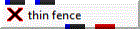
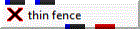
General Module Function
Thin_fence creates a fence diagram along a user defined (x, y) path. The fence cross-section has no thickness (because it is composed of areal elements such as triangles and quadrilaterals), but it is truly 3D. It receives a 3D field (with volumetric elements) into its left input port and it receives polylines (from click_sketch, Read_DXF, isolines, Read_UCD, or other sources) into its right input port. Its function is similar to fence_cut, however it actually creates a new grid and does not rely on any other modules (like plume_volume or plume_shell) to do the "cutting". Only the x and y coordinates of the input polylines are used because thin_fence cuts a projected slice that is z invariant. Thin_fence recalculates when either input field is changed (and Run Automatically is on) or when the "Accept" button is pressed.
Fences produced with this module are planar objects (e.g. they have no volume). Unlike fence_cut, there is no limit to the size or detail of a thin_fence.
Module Input Ports
thin_fence has two input ports. Thin_fence receives any 3D field into its left input port that should be connected to or after Explode_and_Scale. It receives polylines (from Read_DXF, isolines, Read_UCD, or other sources) into its right input port.
Module Output Ports
thin_fence has two output ports. The blue-black port outputs a field with the data components of the 3D input mapped to the fence. You can choose some or all of the data components. The red port is a renderable version of the other.
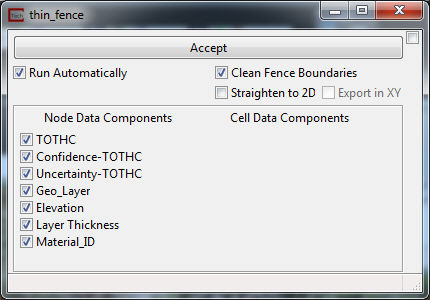
Module Control Panel
The module's control panel is shown above.
The Accept button causes thin_fence to generate a fence cross-section if Run Automatically is not on.
The Straighten to 2Dtoggle is used to project your 3D fence diagram to a 2D cross section whose X coordinate is the distance along the fence and the Y coordinate is always ZERO (0.0).
Please note that the coordinate extents of a straightened fence will be to the right of the origin (0,0). It is best to create 2D projections in a separate Viewer from any other objects in your application.
The Export in XY toggle projects the data onto the XY plane vs. the XZ plane. This is the more useful option if the results are to be used in ESRI's ArcMAP.
The Clean Fence Boundaries toggle (on by default) attempts to merge all cells between each fence segment (created by each line segment of your 2D input). Occasionally the output will look better with it off, but usually it is better left on.
The Node Data Components toggles allow you to select which nodal data to include in the fence.
The Cell Data Components toggles allow you to select which cell data to include in the fence.
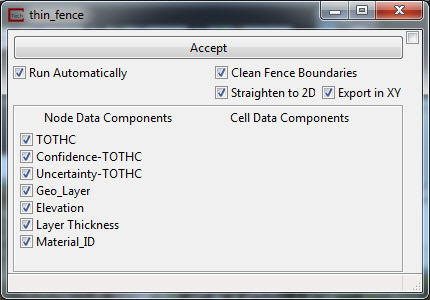
© 1994-2018 ctech.com