![]()
General Module Function
The file_output module creates a formatted string based upon the values passed to it. This string is then written to the selected ascii text file. Certain modules such as Krig_3D, Krig_2D, and Krig_Fence output a formatted string for just this purpose.
Module Input Ports
Ports 1– 4 are numeric values (Brownish Red): These ports will take float values.
Ports 5 – 9 are strings (Blue Green): These ports will take string values.
Module Control Panel
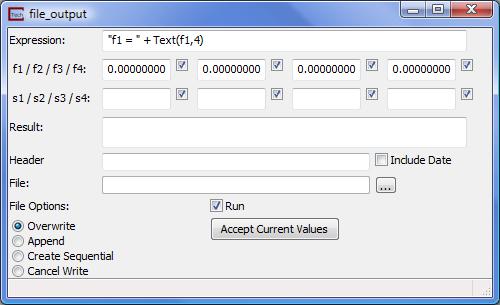
The control panel for file output is shown above.
The Expression, f1 – f4, s1 – s4, and result fields are the same as that of string format, and their descriptions can be found in the help for that module.
The Header text field will allow the user to type in a string that will be written on the line above the result string in the output file.
The IncludeDate toggle when selected will append the current date to the header string. If no header has been included the date will appear by itself on the line above the result string.
The File text field is the current filename to be written to. This file may be selected by selecting the "" button at the end of the field.
The File Options radio box lists the different ways the file can be written to or created.
Overwrite: This option will cause the file to be overwritten with the selected output any time there is a change in one of the input parameters.
Append: This option will cause the selected output to be appended to the end of the file.
Create Sequential: This option will cause a new file to be created every time the input changes. These files will have names based upon the selected output file and appended with a numeric sequence (ex. Krig_2D_output_001.txt). Every time the input changes the sequence number increases (ex. Krig_2D_output_002.txt, Krig_2D_output_003.txt, etc.).
Cancel Write: This option will create and write the result string to the selected file, only if the file does not currently exist. All input changes will be ignored.
The Run toggle when not selected will prevent the module from running.
The AcceptCurrentValues button will cause the module to run even if the Run toggle is not selected.
© 1994-2018 ctech.com