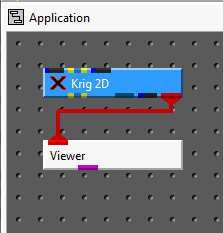
Connections
We now connect these two modules. Connections determine how data flows or is shared among modules, and affects the modules' order of execution.
(Note: the order in which we instance and connect modules is, with the exception of certain array connections, unimportant. We could have instanced and connected these modules in any order.)
To connect modules, we link an output port of one of the modules to an input port of the other. For example, the image below shows what Krig_2D and Viewer look like connected. The connection means that Viewer gets its data to display by pointing to the data created by Krig_2D.
Connect Viewer to Krig_2D
a. With the mouse, point to Viewers only input port (red).
b. Hold down the left mouse button. Thin lines the same color as the port will appear, indicating all of the possible connections. EVS allows us to connect only compatible modules. At this time, no connection is chosen.
c. Keeping the mouse button depressed, drag the pointer to Krig_2D's output port. As we move the pointer, the Network Editor highlights in white the connection it will make if we release the mouse button.
d. When the Network Editor highlights the connection to Krig_2D's output port, release the mouse button.
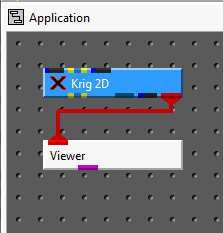
We can connect the modules in either direction. We could have used the same technique to connect the modules in reverse order; i.e., by dragging the mouse pointer from Krig_2D's output port to Viewer's input port. The direction a connection is made makes no difference.
Removing a connection
If we make an incorrect connection, we can remove the connection. This is called disconnecting the modules.
We can disconnect modules in two ways:
* One way is to repeat the connection. That is, we point to one of the connected ports, then, holding down the left mouse button, drag the pointer to the other port. We then release the mouse button.
* Another way is with the Delete Connection pop-up command. With the mouse, we point to the connection line, but not on a port, then hold down the right mouse button. A pop-up command list appears. Still holding down the mouse button, we move the pointer to the Delete Connection command, then release the mouse button.
Practice disconnecting and reconnecting the modules using the techniques described above. When done, be sure the modules are reconnected.
(The pop-up command list for a connection line includes a command called Insert Link. If you inadvertently select this, a link module gets created. You can delete the module by pointing to it, then selecting the Delete pop-up command.)
Canceling a connection in progress
Let's say we point to a port, press down the left mouse button, and start dragging the pointer towards another port. We then realize that we started on the wrong port, so we want to cancel the connection operation we started. But if we release the mouse button, EVS will create the currently highlighted connection.
We can cancel a connection operation in progress by returning the pointer to the port we started from, so that no possible connections are highlighted, then releasing the mouse button.
© 1994-2018 ctech.com