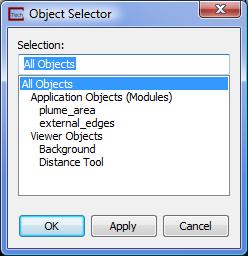
Use Viewer's capabilities to manipulate the objects. For example, here is a series of steps for testing the inheritance of properties:
a. Display the object selector by clicking the 'Editing:All Objects' button on the Viewer. The button's name reflects the object currently selected, as we will see in the following steps. Once you click this button
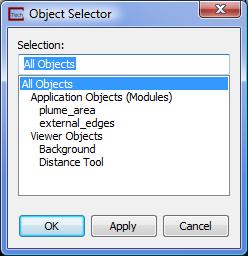
b. Select the external edge object and press the Apply button. Do not use OK, because it will close the object selector and we do not want to close it unless the Top object is selected.

c. Now, from the pull-down menus on the Viewer, select Editors->Object->Advanced Settings. Inside the Object Editor select Object Setting to Edit: 'Object Properties' and select Property to Edit: 'Point/Line'. Your panel should look like this:
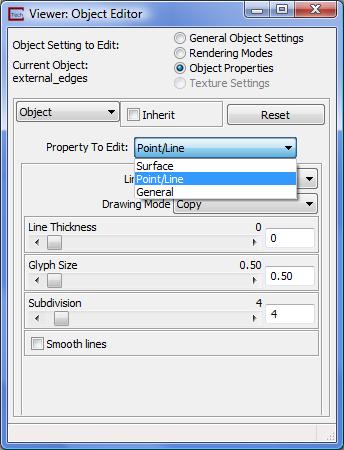
d. Use the line thickness slider to change the external_edges' line width from 0 to 2. (Note: 0 is a special case that actually produces a line width of 1, but uses the fastest drawing routines) Actually, we could have changed line width for All Objects because by default, an object inherits the properties of its parent, so when we change the top-level object, all objects change.
At this point, your Viewer should look just like this:
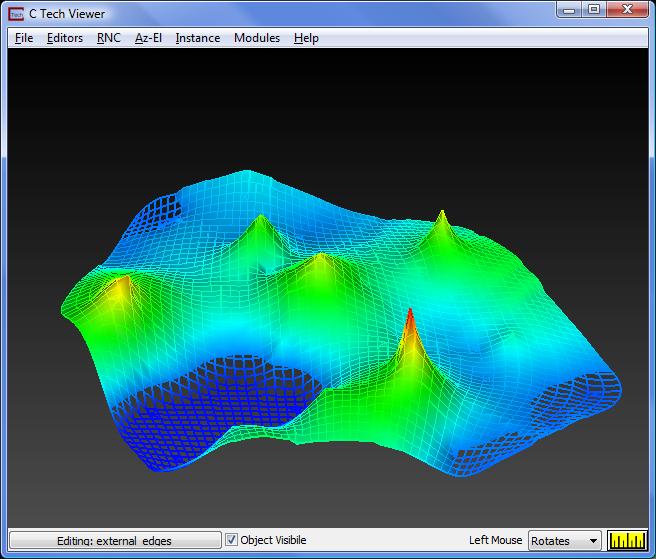
e. There is a completely different way to handle the broken lines that actually directly addresses the problem. The single pixel wide lines were broken because their location in the viewer was coincident with the underlying surface (created by plume_area). In the real world we never encounter situations where two objects occupy exactly the same space. However, in the world of computer graphics this is a common problem.
Normally, the process of deciding which objects we should see in the viewer is determined by an algorithm called "Z Buffering". This is simply the ordering of all lines, points and triangles so that the ones that are furthest from the observer are drawn first. When two objects are in exactly the same space, it is AMBIGUOUS which one is closer.
When this occurs, we can utilize another property called Jitter. Objects with higher jitter are preferentially seen over ones with lower jitter. Jitter allows us to solve this ambiguity problem in one of two ways.
f. First, let's set the line width back to zero.
g. Now change the "Property to Edit:" to be General and set the Jitter Level to -1.
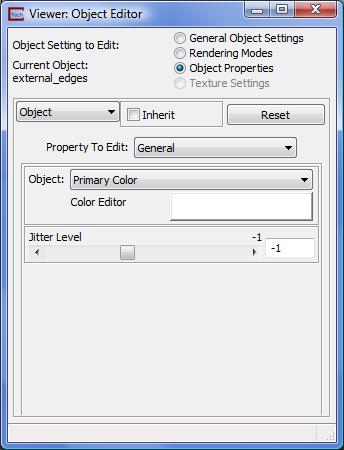
This will change our picture to something quite different. Here we'll have the cell outlines (external_edges) only where there is NO surface displayed.
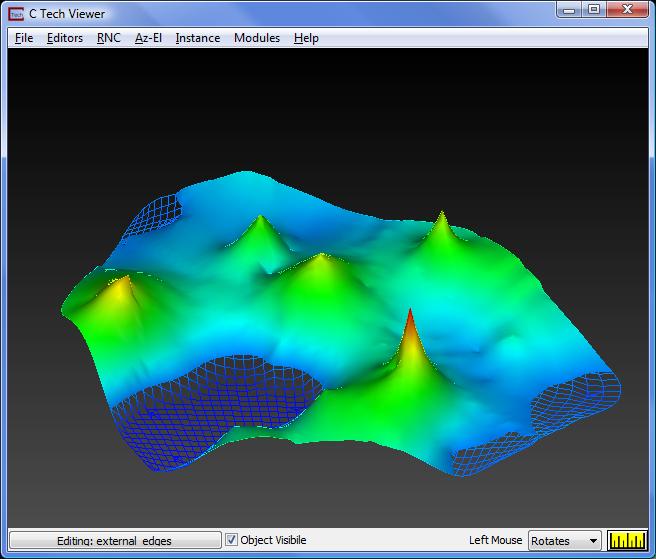
h. However, if we set the Jitter to 1
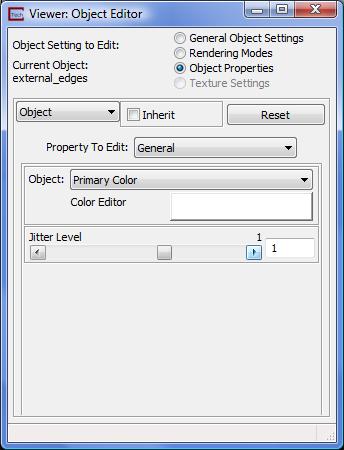
We'll display the edges everywhere
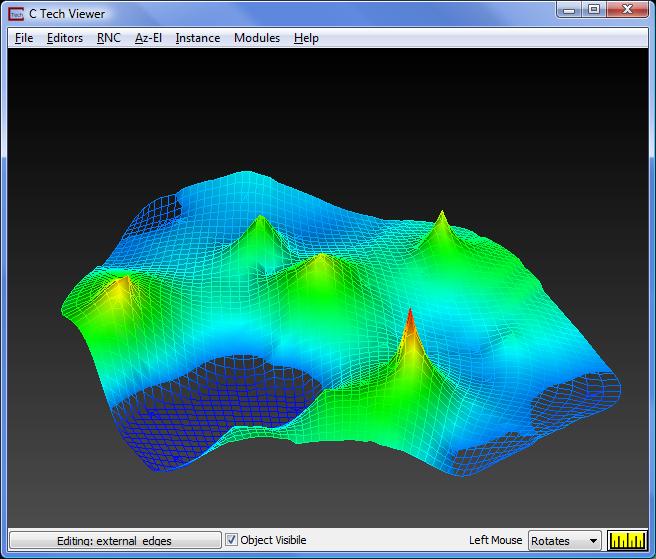
i. Now go back to the Object_Selector and click on All Objects and select the OK button.
j. Now close the Object Editor window.
© 1994-2018 ctech.com