
Change your view to match the setting below.

Also, change the Data component back to VOC.
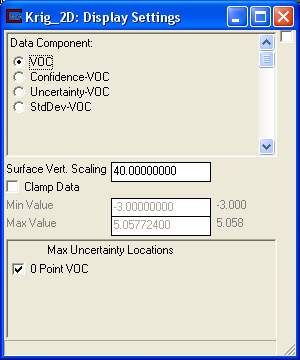
Your viewer should now show:
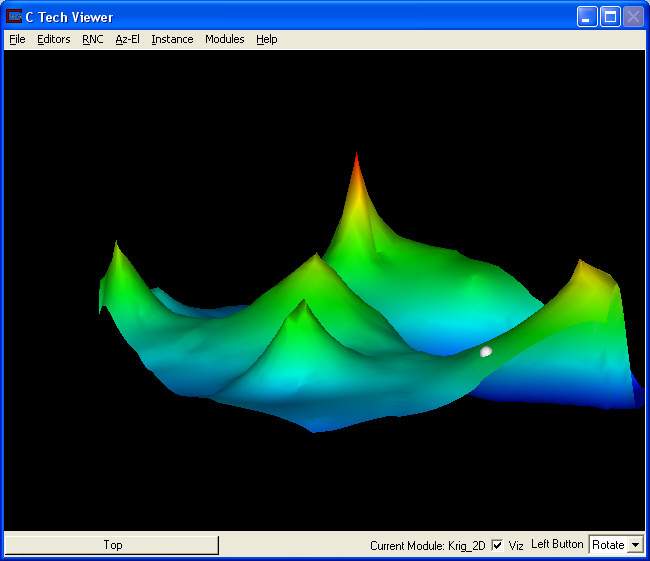
We choose this view because it provides a good look at the location that DrillGuide© has selected for a new sampling event. Note that it lies on the slope of a hill where the concentrations are well above our minimum values.
Switch the Data component to Confidence-VOC to show:
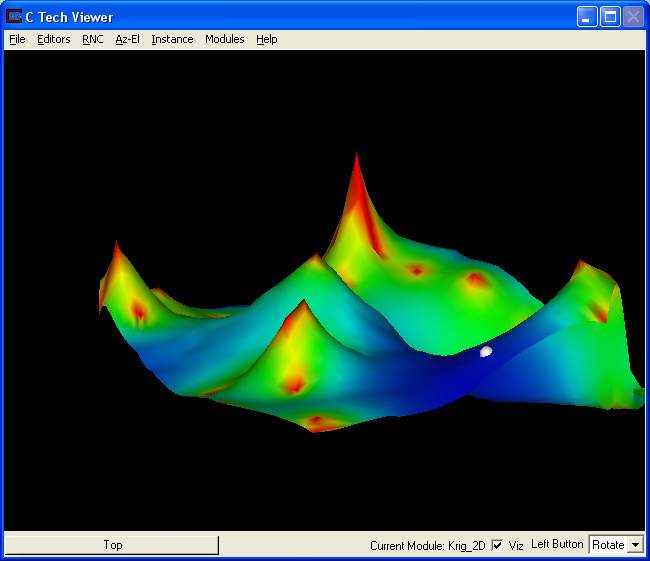
Note that the entire region around the sphere is low confidence, but the lowest values are slightly down slope from the sphere.
Select Top View from the Viewer drop down RNC menu to get the following view.
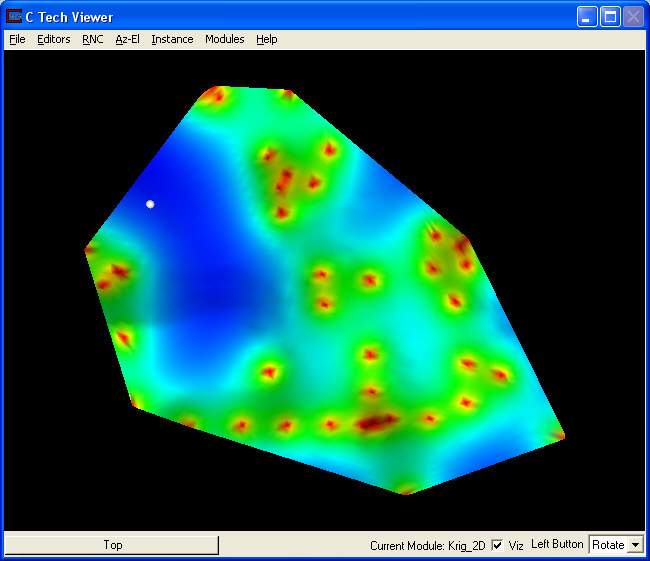
Note that from this view, the sample is also not at the centroid of the lowest confidence region.
If you hold down the "Alt" key and click exactly on the sphere with the left mouse button, a window will pop-up in the upper right corner of your desktop with detailed information about the Maximum Uncertainty Location.
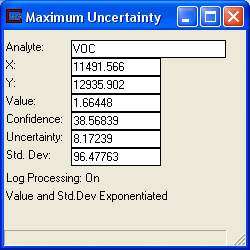
The location that DrillGuide© has selected is the location with the optimal combination of high predicted concentration and low predicted confidence.
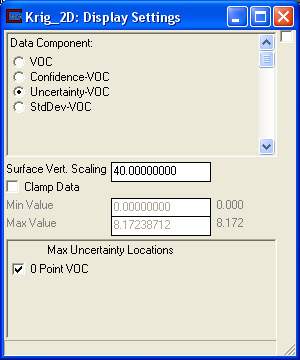
Choose the Data component Uncertainty-VOC to see the following in your Viewer.
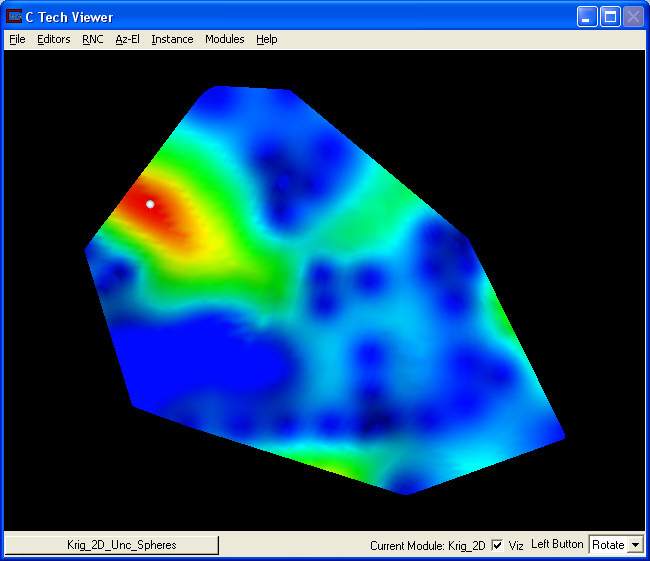
Note that the sphere is located in the centroid of the red region denoting highest uncertainty. Once Krig_2D computes the concentration and confidence at every grid node, it computes the uncertainty there also. It then searches the entire grid to find the node with the highest uncertainty and places the sphere at that location and prints it to the console as shown:
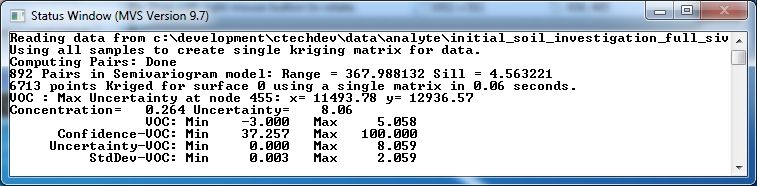
© 1994-2018 ctech.com