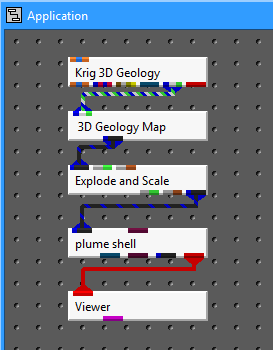
Using plume_shell to Eliminate Pinch-Outs
When dealing with more complex geometric structures with pinched-out regions, we need a method to eliminate the portions of the solid model where the thickness of the geologic layers is effectively zero. To do this, we use the plume_shell module (Display). plume_shell creates a subset of the solid model based on one of the nodal data components. Since the first nodal parameter is thickness, we can easily remove thin portions of layers which we want to be pinched-out..
To demonstrate this capability, we will modify our network and read a different geology file. The easiest way to make sure that we reset all of the default parameters is to delete everything but the Viewer and recreate the following network.
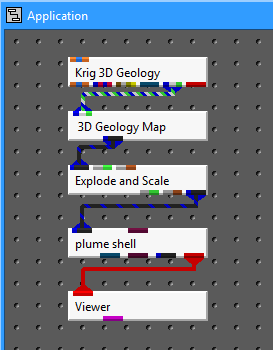
First, we want to modify a few of the parameters in Krig_3D_Geology:
Under Gridding Options: change Boundary Offset to 0.01. This parameter adjusts the distance of the Convex Hull boundary. The distance is a percentage of the diagonal extent in the X-Y plane. The setting of 0.01 is 1%. For example: if data extent is 100 in x and 100 in y, diagonal distance is 144. It will make the convex hull offset 1.44 total by offsetting 0.72 on all sides.
Under Kriging Options: turn off Krig .GEOfiles in thickness space. Although this is on by default, this particular dataset gives us a better result with this option off. Having the Krig .GEO files in thickness space toggle off causes GEO files to be kriged like GMF files. Each surface get kriged independently of the other surface instead of being kriged in thickness space. This only applies to GEO files without the $W/$G flags.
Next, we will read a data file and krige the geology:
a. Go back to the main menu window (labeled Krig_3D_Geology) and close all open subwindows (those with the toggle checked) by clicking on any that have an "x".
b. Select the Read GEO File button.
c. Select 7_layers_dipping.geo from the Files list box.
d. Select the Open button.
e. Select the Accept Current Values button.
Select the user interface for Explode_and_Scale and set the parameters to match:
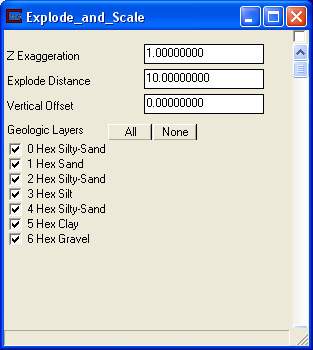
Select the user interface for plume_shell and set the paramters to match:
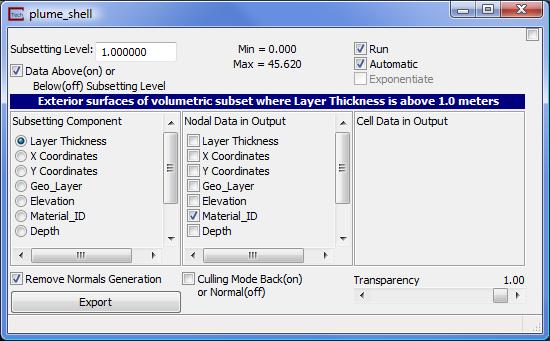
Click on Az-El on the Viewer menu. Press the multi-colored button (Reset/Normalize/Center), then set the parameters to match:
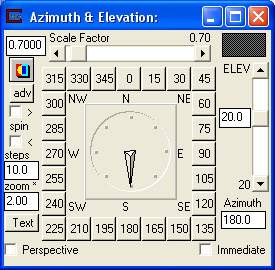
to get a view of the solid model. You should have the following view in your Viewer.
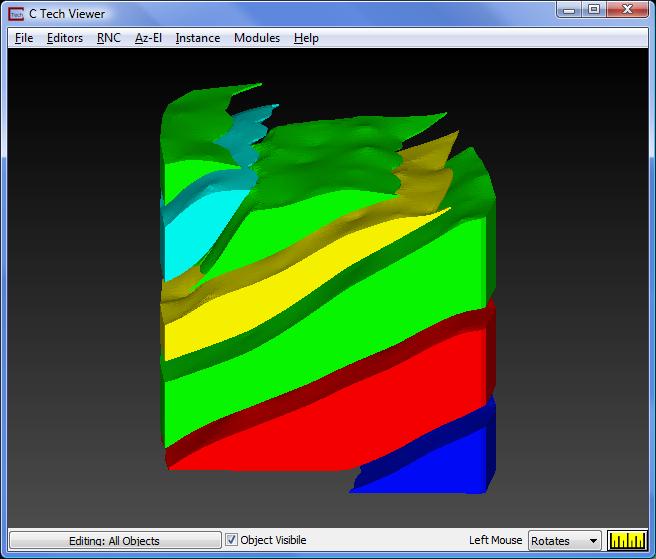
© 1994-2018 ctech.com