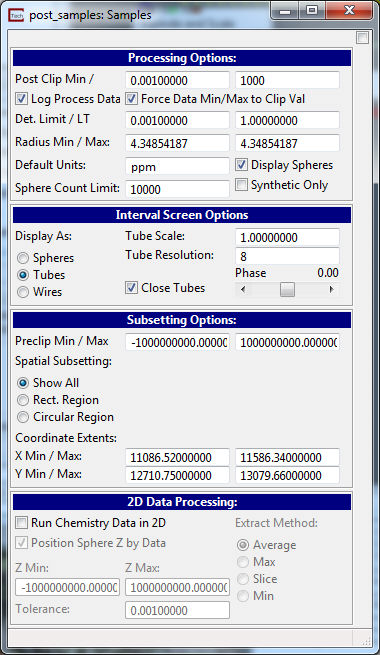
An important part of assessing the accuracy and effectiveness of your analysis is to post the actual measured data used to create the model. To do this, add the post_samples module to your network.
Before connecting (or running) the module, open the Samples window and set the Post Clip Max to 1000.0 to match the values set in Krig_3D.
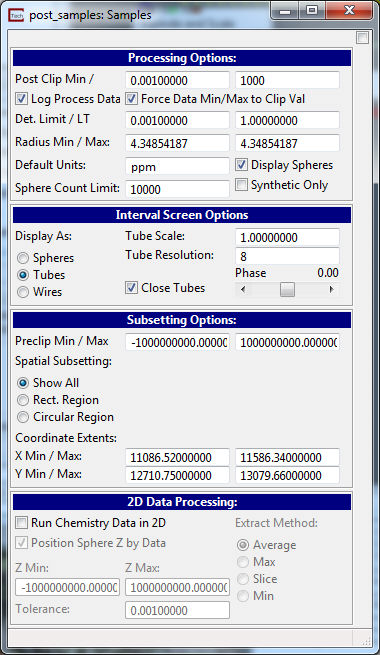
Then make the connections as shown in the figure below.
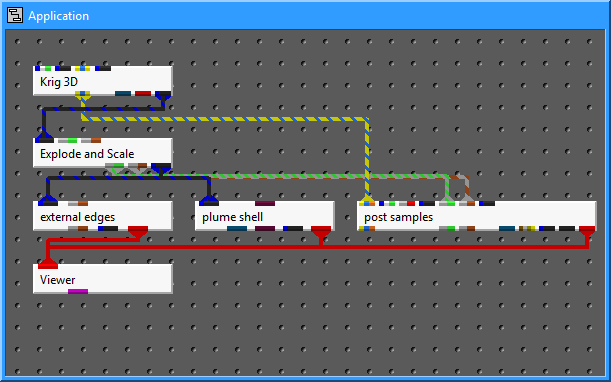
Because we've connected the yellow-blue-yellow port Krig_3D, we don't need to push Load File on post_samples and choose the same file we selected for Krig_3D (initial_soil_investigation_subsite.apdv). This port passes the file name for us and causes the module to run. The gray-brown port from Explode_and_Scale passes our current z scale to post_samples as well. This makes sure our Z scale always matches in these two modules.
Update the Az-El panel by clicking on the colored (Reset-Normalize-Center) button and then on Azimuth 195, and your view should look like this:

© 1994-2018 ctech.com