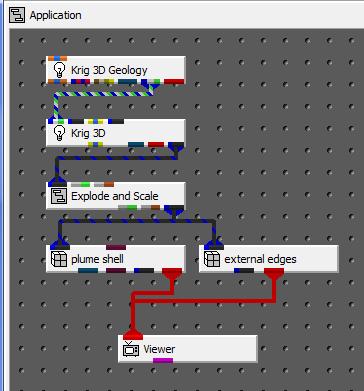
The fence_cut module provides a means to subset three-dimensional models and produce fence diagrams with thick cross-sections. Fence cut may be used with applications that use chemical data, geologic data or both. The first step to use fence cut is to build a network that produces a three-dimensional model. For our example we will use an application with both geology and analyte (e.g. chemistry) data.
Build the application shown below using the data files initial_soil_investigation_subsite.geo and initial_soil_investigation_subsite.apdv for Krig_3D_Geology and Krig_3D respectively. Use all of the default values.
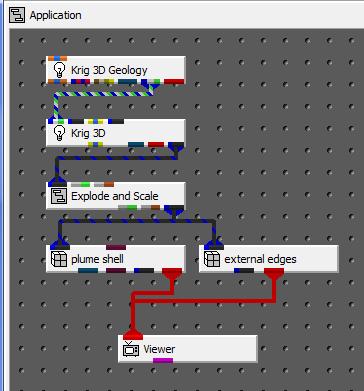
This basic network should create a three-dimensional model with five geologic layers. By setting your Azimuth and Elevation settings to an Azimuth of 150, Elevation or 10, and Scale of 0.7, your viewer should look similar to that below.
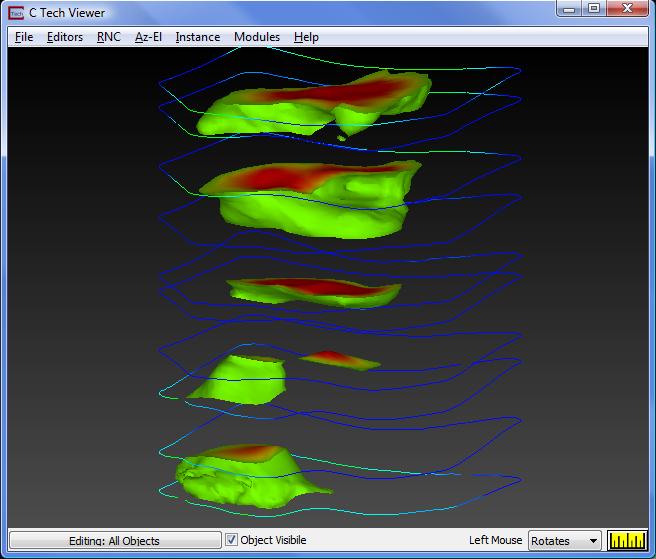
To this network we will add two new modules. The first module is called draw_lines. It provides a means to draw in the viewer. draw_lines has two drawing modes. It can either draw in the x-y plane while in a TOP view (180 azimuth 90 elevation) or it can draw ON objects' surfaces in the Viewer. For this topic we will draw in a top view.
We will also add the fence_cut module to this network. Fence_cut takes the three-dimensional model into its left input port and the output lines from draw_lines into its right port. When fence_cut runs it adds an additional data component to those already present in the input field. This data component is used to subset the model producing the fence cut which represents a thick cross-section similar to a fence diagram. Connect these two modules so your application looks similar to the one below.
Note that draw_lines is an unusual module in that it connects to the viewer's red input port and is connected to the viewer's purple output port
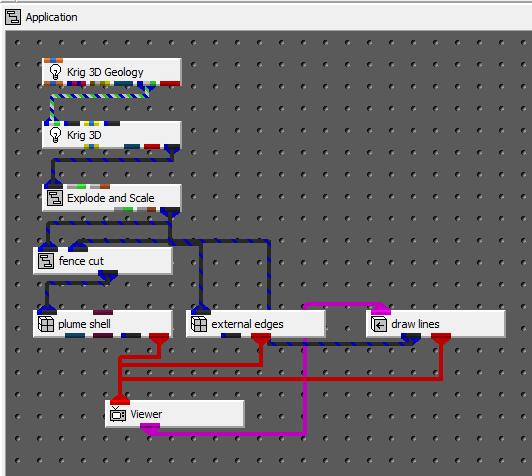
Once you have made the connections above your Viewer should show:
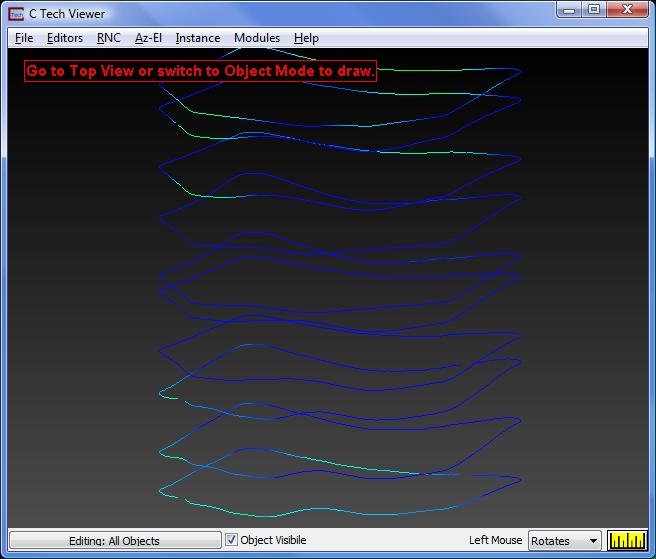
Because we have selected to draw in a TOP view, the warning message in the Viewer is telling us we need to be in a TOP view.
The easiest way to obtain a top view is to choose the Top View option in the RNC pull down menu of the Viewer.
© 1994-2018 ctech.com