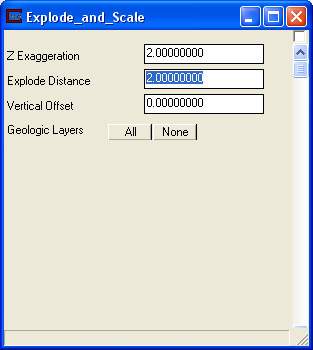
Now we are going to do things a little backwards (for good reason). Select the user interface for Krig_Fence#3. Why? We want to execute the Krig_Fence#x modules so that Krig_Fence is executed last. The reason for this is due to the nature of the Fence_Merge module to which these are connected. Fence_Merge will not run until there is a valid output from the FIRST module connected to it. By running Krig_Fence last, we avoid having to recompute and render the network each time we execute a Krig_Fence module.
Before we read a analyte (e.g. chemistry) file, we will first change the parameters of the Explode_and_Scale module to match the figure below.
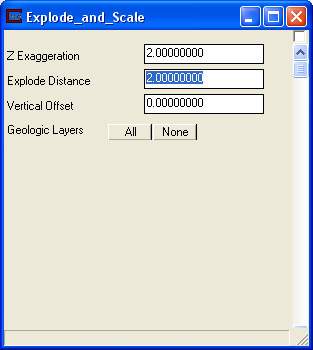
Now select Read .Chem File so we can specify the analyte (e.g. chemistry) file for input. Choose the data\fence\four_fences_all_fences.apdv file shown in the figure below:
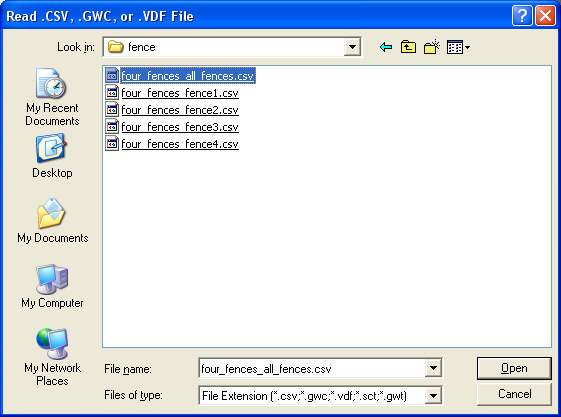
Click on "Accept All Current Values" so that Krig_Fence#3 executes. When it does, the following message will be printed to the console.
Reading .apdv data from c:\ctechreleases\8.0b6\data\fence\four_fences_all_fences.apdv
Computing Pairs: Done
5442 Pairs in Semivariogram model: Range = 270.580922 Sill = 3.426106
1900 points Kriged for analyte 0 using 1122 matrices in 0.00 minutes
Concentration0 : Max Uncertainty at node 1883: x= 11398.85 y= 12733.81 z= -31.89
Concentration= -1.378 Uncertainty= 1.19
Concentration0: Min -3.000 Max 3.487
Confidence-Concentra: Min 46.800 Max 100.000
Uncertainty-Concentr: Min 0.000 Max 1.191
Geo_Layer: Min 0.000 Max 3.000
Elevation: Min -32.504 Max 0.000
Layer Thickness: Min 0.000 Max 21.250
Material_ID: Min 1.000 Max 4.000
Next select Krig_Fence#2 from the module pull down list, and read the same analyte (e.g. chemistry) file 'four_fences_all_fences.apdv', then Krig_Fence#1, and finally Krig_Fence. Be sure to click on "Accept All Current Values" in each module. When you execute the Krig_Fence module (the last one) the remainder of the network will execute.
Nothing will appear in the Viewer until we select the view orientation. Match the settings in the Az-El panel shown below:
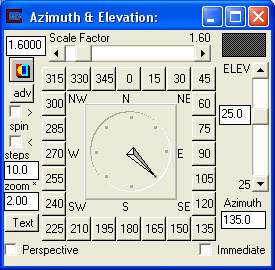
Your viewer should now have 4 fences as shown below.
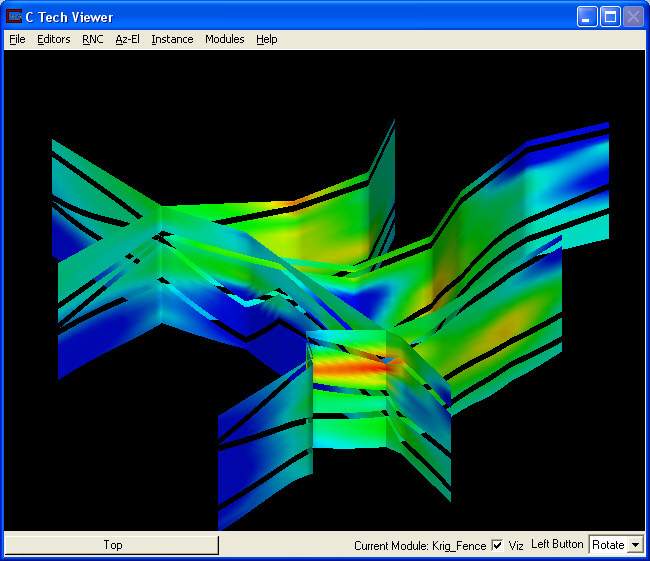
© 1994-2018 ctech.com