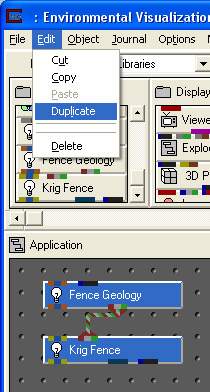
Begin by selecting both of these modules. Remember that once selected, the modules become blue. In the Network Editor main window, use the Edit pull down menu and select Duplicate. Duplicate reproduces the selected modules and attempts to retain all connections.
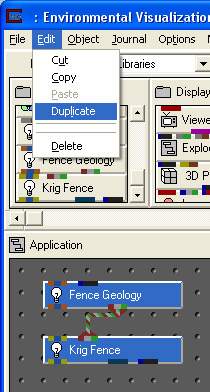
(Connections cannot always be maintained if one of the modules to be duplicated is connected to a module which will not be duplicated and supports only one connection.)
After the duplication your network should look like this:
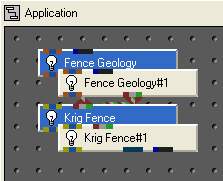
The next step is to lasso the new pair of modules (with the #1 after their base names). Lassoing is done by clicking with the left mouse button and holding it down while dragging a box which intersects the modules to be selected. This is shown in the figure below.
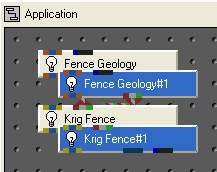
Once these two modules are selected they can be moved as a group and duplicated again. Repeat the process until your network matches the figure below.
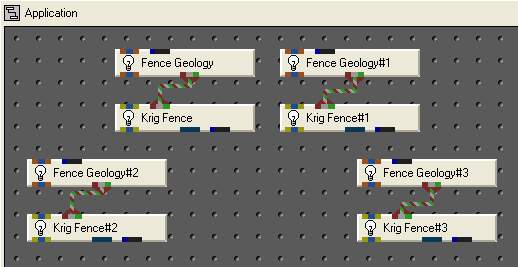
We will now add a few other modules which are required for our initial network.
1) Fence_Merge combines the fence sections from up to 8 Krig_Fence modules into a single field. It allows us to perform other operations on all of the sections of several separate fence sections.
2) Explode_and_Scale allows us to exaggerate the z-coordinate and separate geologic layers.
3) select_data allows us to specify the nodal data component for color mapping.
4) The Viewer renders the output.
Your network should now look like:
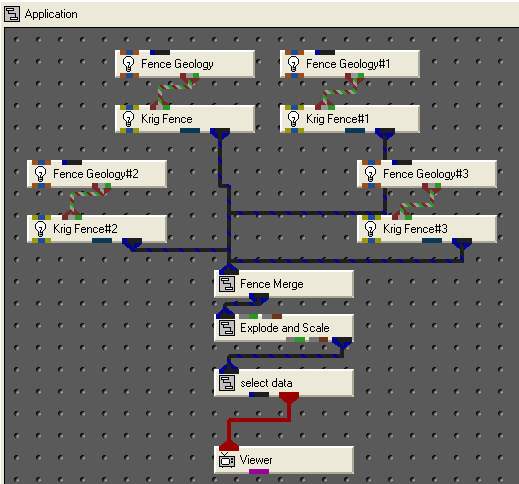
© 1994-2018 ctech.com