
From the Modules pull down list select Fence_Geology to reveal its main window:

Select Fence .GEO File so we can specify the geology file for input. Choose the file shown in the figure below:
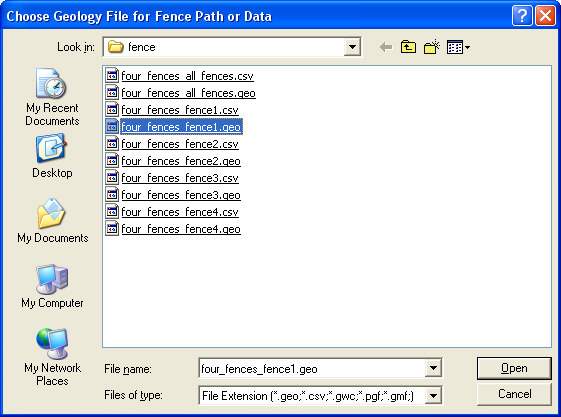
(For this workbook, we strongly recommend that when a .apdv or .geo file is specified, you should open the file in an editor and make sure that you are familiar with the file format and understand its content.)
Detailed information regarding the options and parameters for this and other modules used in this workbook are given in the Main Help file under Module Libraries. You can also select any module and use the right mouse button to jump directly to help on that module.
We will use the default values for all other parameters. Choose "Accept All Current Values" to execute Fence_Geology. When completed (in just a few seconds), your console should have the following messages.
Reading .geo data from c:\ctechreleases\8.0b6\data\fence\four_fences_fence1.geo
File check passed
Reading fence path data from c:\ctechreleases\8.0b6\data\fence\four_fences_fence1.geo
*** Surface 0 ***
Computing Pairs: Done
21 Pairs in Semivariogram model: Range = 125.366311 Sill = 0.050000
51 points Kriged for surface 0 using 1 matrices in 0.00 minutes
*** Surface 1 ***
Computing Pairs: Done
21 Pairs in Semivariogram model: Range = 119.403781 Sill = 6.844386
51 points Kriged for surface 1 using 1 matrices in 0.00 minutes
*** Surface 2 ***
Computing Pairs: Done
21 Pairs in Semivariogram model: Range = 104.251426 Sill = 27.399565
51 points Kriged for surface 2 using 1 matrices in 0.00 minutes
*** Surface 3 ***
Computing Pairs: Done
21 Pairs in Semivariogram model: Range = 204.927701 Sill = 17.091279
51 points Kriged for surface 3 using 1 matrices in 0.00 minutes
*** Surface 4 ***
Computing Pairs: Done
21 Pairs in Semivariogram model: Range = 104.251426 Sill = 38.777106
51 points Kriged for surface 4 using 1 matrices in 0.00 minutes
Layer 1 is Layer_0 with material color 1
Layer 2 is Layer_1 with material color 2
Layer 3 is Layer_2 with material color 3
Layer 4 is Layer_3 with material color 4
Close Fence_Geology by double clicking in the upper right had corner of that window.
Select the user interfaces for Fence_Geology#1 through Fence_Geology#3 selecting the files four_fences_fence2.geo through four_fences_fence4.geo respectively. As you select files for each, also click on the "Accept All Current Values" button so they will each run. As each is run, similar messages to the set above will be printed to the console. The reason that the Total time for kriging each layer is 0.00 minutes is that with only 51 points along the length of the fence, each layer takes less than 1/100th of a minute.
© 1994-2018 ctech.com