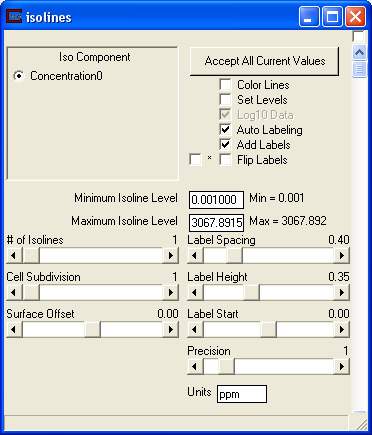
We will now add labels indicating concentration to the isolines we just created. This requires adjustment of the Isolines module interface to match the following:
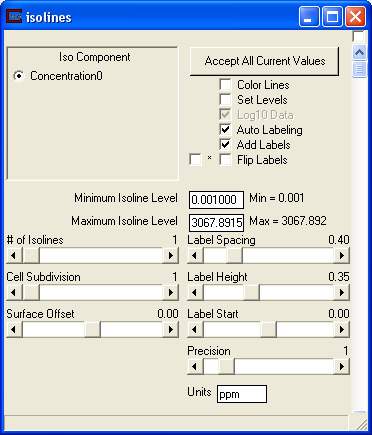
Now adjust the Az-El panel to Scale Factor 5.00, Elevation 5 and click on Azimuth of 75. This should produce the following view:
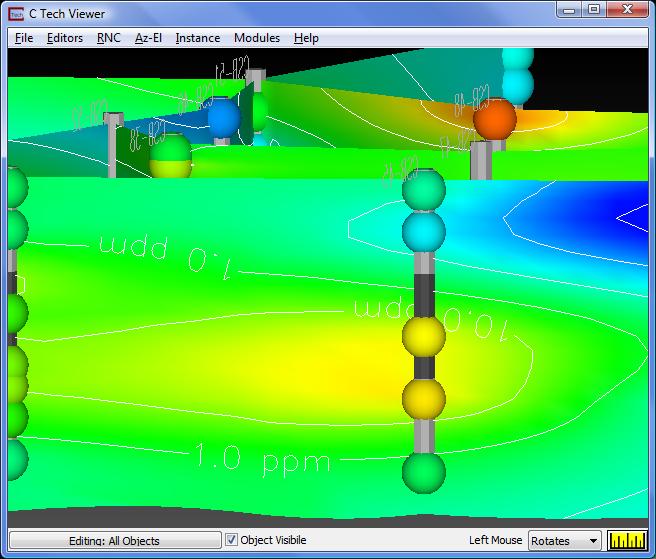
The white isolines on the bright yellow and green don't show up as well as we'd like. To fix this, we select the isolines object in the Object_Selector (the Editing: All Objects button at the bottom left corner of the Viewer) and choose Editors..Object..Advanced Settings to open:
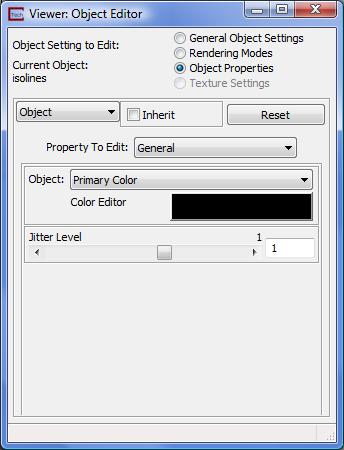
Change the Color Editor from White to Black to see:
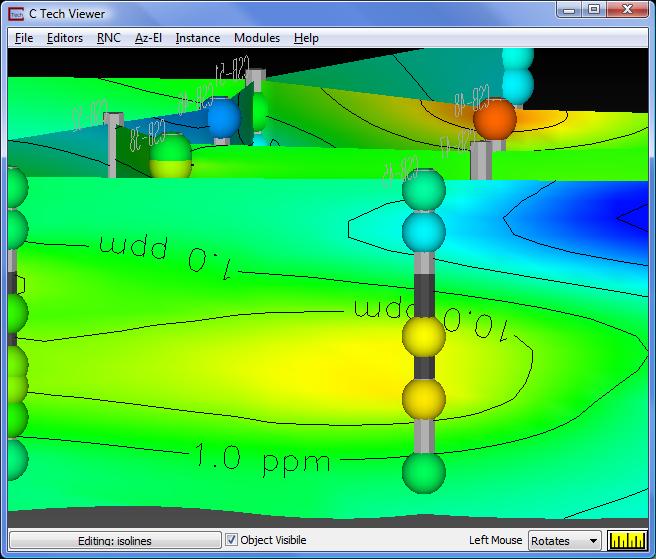
Our isolines now have labels and we have adjusted the line/label color (black) and orientation to optimize this view. Let's explore a commonly encountered problem with isolines and then discuss solutions. You'll notice that when viewing from this direction that the some of the labels are backwards and upside down. One "quick fix" to this problem is to adjust the toggles in Flip Labels until you achieve the desired result. In the case of this view, we should turn on the second toggle switch to see the 1 and 10 ppm labels clearly. Unfortunately, rotating to the opposite side of this fence will cause those labels to be backwards.
Before we discuss the more robust approach to using Labeled Isolines, a description of the flip toggles is useful. The Flip_labels toggle will flip all labels upside down. Depending on the viewpoint and the data, this may be useful for making the labels more readable. The toggle before it, '*', flips the isolines (and labels) to the other side of the surface. This is useful for putting isolines on a slice module or for putting labeled lines on both sides (with two isolines modules) of a surface such as a fence diagram.
The more robust solution for the labeling application is to take an alternate approach whereby we instance another isolines module, connect it in parallel and set one module with a positive Surface Offset and the other with a negative offset. In this case we need only set the options once for each of the two Isolines modules. This approach therefore prevents the need for toggling Flip Labels every time the view is adjusted.
© 1994-2018 ctech.com