![]()
The Record_4DIM module connects to the Viewer in EVS-PRO and MVS in the same way that the Output_Images module does. The user interface for Record_4DIM is shown below.
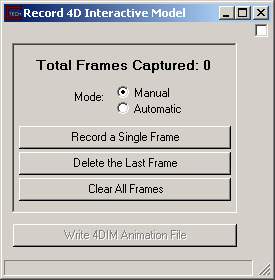
Limitations
In some circumstances Transform_Group cannot be used with 4DIMs. It can cause the 4DIM extents to be different than they were in the EVS/MVS Viewer. This has been noted when doing rotations.
In most cases, the transform_field module can be used instead, however it does not allow for multiple objects to be connected to its input.
volume_renderer is not compatible with 4DIMs
4DIM files will not record any object whose cache has been disabled. This occurs when large fields are connected to the Viewer. When this occurs (for external_faces in this example), the following message appears in the Status Window:
--- Warning from: module: external_faces ---
Field is too big (140 MB) to be put into GDobject's cache (128 MB). Drawing the
bounds only. Consider increasing the cache size or reducing the field's
complexity.
-------------------------------------------------
You will also know this has happened when you see an object in your viewer that is only the white bounds of what SHOULD be displayed. Such as:
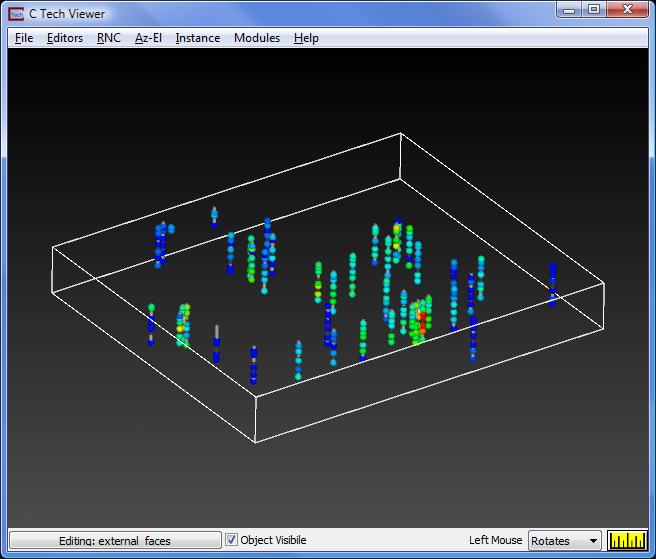
When this occurs, the procedure to fix it is:
Select the object using the "object selector" button (All Objects) in the lower left corner of the Viewer.
Under Object_Editor on the Viewer, under the "General" category, increase the cache size from the default value of 128 (Mb) to a larger value. In the example figure below we increased it to 200 Mb.
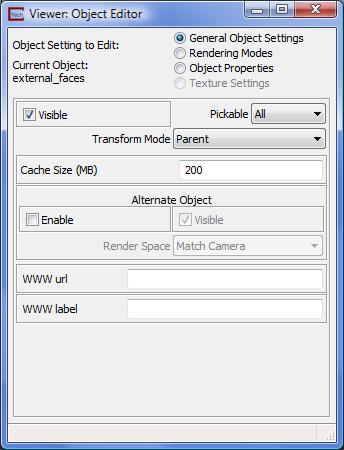
Operation
When in Manual mode, frames (3D Models) are saved only when the "Record a Single Frame" button is depressed. When in Automatic mode, every time the model is changed a frame is appended the 4DIM animation. The definition of model is changed is not the same as the automatic mode in Output_Images. For this module, a change is defined as a change to one or more of the 3D objects in the Viewer. Merely manipulating the view with Az-El or your mouse does not constitute a change. The reason for this is that recording frames that represent Viewer manipulations is a waste. 4DIM files can be manipulated exactly the same way you manipulate the Viewer. With 4DIM files we only want to save frames that represent changes to the content in the Viewer.
Before the 4DIM file is written, you have the option of deleting the last frame (this can be done repeatedly) or clearing all frames. When creating small 4DIMs manually, this can be useful.
4DIM animation frames are stored in memory (not on disk) until you hit the "Write 4DIM Animation File" button. Because each frame is a complete 3D representation of your model (vs. an image), 4DIM files can become quite large. Increasing your physical memory (RAM) and/or virtual memory will allow you to create larger files. Be sure that you experiment with your system and memory before writing very large (over 200 frames or large models with fewer) files.
What is saved?
Record_4DIM records all objects (geometries) in the view: However, some geometries may not display properly when the animation is played back. In particular, volume rendering is not supported.
Recording is always done with "top" object selected. Data is captured as the viewer content (object) changes. Geometry that does not change from frame-to-frame is not re-saved. Instead, a reference is made to the previous frame so that data does not need to be duplicated. Invisible objects (visible set to zero) are not captured.
View attributes will not be saved as part of the animation.
Attributes that can be saved
Visibility
Transparency
Most object modes (rendering modes and line modes)
Background color and background type
If Locked 2 or 4 color backgrounds are used, they cannot be changed by the user in the 4DIM player
View, Light and Camera Attributes
The following lists the view attributes you can change.
You can change all view attributes.
All light attributes can be changed.
The following camera attributes can be changed:
lens
clipping plane
depth cueing
© 1994-2018 ctech.com