![]()
General Module Function
write_CAD provides EVS with vector output of graphical results in industry standard AutoCAD DWG or DXF format.
write_CAD will output one or more individual objects (red port) or your complete model (purple input port from the Viewer). Volumetric objects in EVS are converted to surface and line type objects.
write_CAD preserves the colors of all cells and objects by assigning cell colors to each AutoCAD surface or line entity according to the following procedure:
a) If nodal data is present, the first nodal data component is averaged to the cells and that color is applied. This is equivalent to the appearance of surfaces in EVS with flat shading mode applied.
b) If no nodal data is present, but cell data is, that color is applied. This is equivalent to the appearance of surfaces in EVS with flat shading mode applied.
c) If neither nodal or cell data is present the object's color is used.
The results should look virtually identical to the Viewer in EVS except for the lack of gouraud shading support in AutoCAD.
All "objects" in EVS are converted to separate layers based upon the EVS object name (as shown in the Viewer's Object_Selector).
Module Input Ports
write_CAD has three input ports. The left most (purple) port can connect only to the Viewer and will result in your complete Viewer contents being written. The second (red) port can accept any number of objects from one or more modules in your application. This allows you to write out a select subset of your application's objects. The third (grey-brown) port receives the Z Scale.
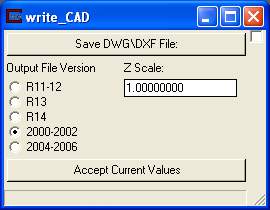
Module Control Panel
The control panel for write_CAD is shown in the figure above.
Clicking the Load DWG\DXF File button opens a standard windows style file browser which allows the user to select an AutoCAD DWG or DXF file in a specified directory. The module runs as soon as you specify the file.
Output File Version allows you to specify which AutoCAD file format you require.
The Z Scale type-in unscales your objects if you wish to have the CAD output with no z exaggeration.
Related Modules
-> read_CAD
© 1994-2018 ctech.com