![]()
General Module Function
The isolines module is used to produce lines of constant (iso)value which can be offset from a 2D surface (such as a slice plane), or the external faces of a 3D surface, such as the external faces of a plume_volume. The input data for isolines must be a 2D surface or faces, it cannot be a volumetric data field. Isolines will preserve any transform applied to the data upstream of the isolines module. If the input is the faces of a 3D surface, then the isolines will actually be 3D in nature. Isolines can automatically place labels in the 2D or 3D isolines.
Module Input Ports
Isolines has two input ports.
The first (left) port accepts unstructured mesh data and nodal data. The data piped into this port must be surfaces and contain nodal data. At least one component of the nodal must be scalar. If used with 3D data, a slice plane or other surface mapper such as external faces must be used before the data is sent to the isolines input port.
The second port (blue-red-blue-beige) is found on only a few modules in EVS/MVS. The modules with this port are contour_data, isolines, Datamap_Editor, and Legend.
These modules pass data corresponding to one or more subsetting levels (or solid contour levels). When this data is passed to isolines, it is used to set the precise break points where contour lines will occur. When this data is passed from isolines to other modules, the levels set in isolines will be reflected in those modules.
Module Output Ports
Isolines contains three output ports.
The first output port (closest to the left) outputs a new unstructured mesh which contains line cell types representing the isolines. Nodal data sent to this output port consists of the isoline level value.
The second port outputs a renderable geometry, which can be connected directly to the Viewer.
The third port (blue-red-blue-beige) is found on only a few modules in EVS/MVS. The modules with this port are contour_data, isolines, Datamap_Editor, and Legend.
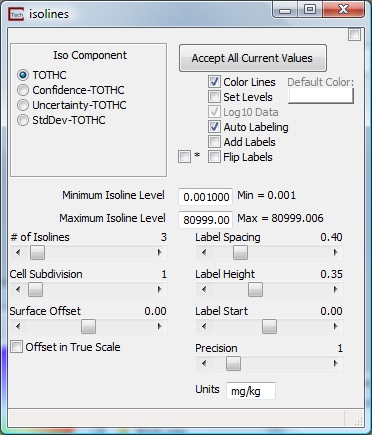
Module Control Panel
The control panel for isolines is shown in the figure above. An Iso Component radio button will appear for every iso component piped into the input port. The Iso component refers to the nodal data component that will be used to create isolines. When a nodal data component variable is selected, the min (Min =) and max (Max =) values of the variable are displayed below the minimum and maximum subsetting level edit fields. The default iso component is the first (0th) component in the column.
The minimum and maximum isoline level input fields allow the user to constrain the isoline data range. The default values entered into the edit fields are the minimum and maximum values of the data component selected. If a value greater than the Max= value is entered into the maximum edit field, the Max = value will be automatically placed in the field. The converse is true for the minimum edit field. If the minimum value is greater than the maximum value, an isoline at the maximum level is the only isoline that will be displayed.
The Auto Labeling check box will automatically update the units label depending on the type of data passed into the module(linear, or log).
The color lines check box determines whether the isolines will be colored according to isoline values, or whether they are monochromatic and uncolored. The log10 data check box tells isolines if the data piped into the input port is log10 transformed or not. Further discussion of the use of these buttons is provided below.
The minimum and maximum subsetting level edit fields allow the user to subset the data used to create isolines. The default values entered into the edit fields are the minimum and maximum of the data component selected. If a value greater than the "Max =" value is entered into the maximum edit field, the "Max =" value will be placed in the field. The converse is true for the minimum edit field. If the minimum value is greater than the maximum value, an isoline at the maximum level is the only isoline that will be displayed.
The Set Levels toggle is a new functionality allowing setting of any number of isolines at any specified levels. For example, 5 contour lines between 0 and 100 would NOT have to be 0, 20,40, 60,etc, but instead could be 0.5, 5, 10, 25, 50. The subsetting level is set by a user type-in value and the desired number of contour levels is set with a slider.
The number of isolines slider is interpreted two different ways depending on whether or not the log10 check box is selected. If the log10 check box is selected, the number of isolines refers to the number of isolines per decade. The logarithmic option allows for non-integer data limits. The default number of lines is three and the maximum (for log option) is three. Isolines are placed on specific intervals within each decade. It will create isolines at suitable intervals dependent on number of isolines selected.
1 will give even decades.
2 will give lines at 1, 3, 10, 30, etc.
3 will give lines at 1, 2, 5, 10, 20, 50, etc.
If the log10 check box is not selected, then the number of isolines refers to the total number of isolines to be drawn on the surface. The default is three and the maximum allowable is 100. isolines are placed at equal intervals based on (max-min)/number of isolines.
Isolines has the ability to place labels on each isoline level on two-dimensional or three-dimensional isolines. Lines and labels can be colored or uncolored. Size, spacing, orientation and phasing of labels is user controllable.
The Add_Labels toggle specifies whether labels are added. Label_Spacing, Label_Height, and Label_Start determine the frequency of labels, their size and the starting position of labels within an isoline. All of these parameters are in units which are relative to the model extent. This allows the defaults to give reasonable starting results in most cases.
The Flip_labels toggle will flip all labels upside down. Depending on the viewpoint and the data, this may be useful for making the labels more readable.
The toggle before it "*" flips the isolines (and labels) to the other side of the surface. This is useful for putting isolines on the slice module or to put labeled lines on both sides (with two isolines modules) of a surface or fence diagram.
The smoothing level slider controls the number of element subdivisions to be performed before drawing the isolines. The higher the number, the more accurately the isolines will be placed through the data. Higher accuracy does not always cause the isolines to become smoother, depending on the data distribution. The default smoothing levels is one, and the maximum is eight.
The surface offset controls where the isolines will be placed in reference to the surface. A positive number places the isolines on the exterior of 3D surfaces, but below slice planes (and therefore the lines are only visible when looking from below). Conversely, a negative number places the isolines above slice planes which makes them visible when viewed from above. The numerical value of the offset distance determines how far above or below the reference surface to place the isolines.
The Offset in True Scale option (Available only in MVS) offsets in the model coordinates.
The color lines check box is used to control the display of the isolines. If the box is checked, then the isolines will be colored based on their subsetting level value. If the box is not selected, then the lines will be uncolored, and can be colored with a single color using the properties editor in the Viewer.
The log10 data check box is used to tell isolines whether or not the input data is log 10 transformed. If the data is log10 transformed and this box is selected, then up to three isolines per decade can be displayed (as described above). The color legend will reflect the untransformed values in the display. If the log10 data check box is not selected, and the data are log 10 transformed, then isolines thinks the data is not transformed and places the selected number of isolines (up to 99) between the minimum and maximum log 10 subsetting levels selected.
Related Modules
-> isosurface
© 1994-2018 ctech.com